Get ready #
Scan QR code Download the iEAST APP #
Know the device #

Connections #

Chapter 2- Setting up ePlay 2 #
 Connect your iEAST ePlay 2 to power adapter #
Connect your iEAST ePlay 2 to power adapter #

绿色指示灯亮,等待30秒,直至完全启动
 Set your IEAST ePlay 2 connects to the network #
Set your IEAST ePlay 2 connects to the network #
-Selecting network cable connection can skip to the third step directly
If your phone or tablet is under HarmonyOS, Android or iOS operating system, please download and install the IEAST APP to set up the IEAST product to connect to the wireless router
Turn on the iEAST APP The new device prompt will pop up on the screen (if it does not pop up, press the button to activate the network configuration mode). Click the device you want to configure Select the wireless network you want to connect to and enter the correct network password Follow the prompts in the iEAST APP to complete the operation
If you hare an iPhone or iPad, you can also set iEAST product to connect to a wireless router directly using the Apple Wireless Attachment to configure WAC or Apple Home
![]()
iPhone or iPad connects to home Wi-Fi(normal Internet access) Go to WLAN setup option, find “iEAST ePlay 2 XXXX” and click “Connect” to complete network configuration
![]()
Tap the “Home” app located on your iOS device’s home screen
Click the “+” button located on the top right corner of the screen
Click “Add or Scan Accessories”
Click “More Options… ”
Click on the device found nearby and select, Make sure your ePlay 2 is powered on and nearby,or discoverable
 Listen to Your favorite music #
Listen to Your favorite music #
Through the IEAST APP #
Turn on the iEAST APP and select the device:
My Music: It plays music from USB storage and the built-in memory of your Phone or Pad
Music Service: Through this you can enjoy online music services
Home Music share: Play music stored on your computer or network storage (NAS) that supports DLNA/UPnP services
Customized podcast: You can play custom radio stations or stream media For a complete list of music selections, please visit ieast.audio/music
Through Airplay #
Open a music app on your iPhone, iPad or MAC
It lets you quickly stream audio from your Apple device to an external speaker or multiple speakers via Airplay
Through Spotify and TIDAL connect #

The Spotify Software is subject to third party licenses found here:
https://www.spotify.com/connect/third-party-licenses
The ePlay 2 remote control and front panel Function buttons let you easily control the music #
Front panel Function buttons #

Infrared remote control for ePlay 2 #

In order to ensure the continuous progress and development of the product, IEAST hereby declares that the company reserves the right to modify or improve the product specifications at any time without prior notice to the user.
Service email: support@ieast.net
Service hotline: +86 400-100-5988


 中文 (中国)
中文 (中国)








