
Use AirPlay 2 on your iPhone, iPad, or Mac to stream your favorite music, movies, podcasts, and other audio directly to your IEAST devices.
Start an AirPlay stream using an iPhone or iPad #
You can stream your iOS device’s audio to supported IEAST devices using Control Center. Follow the steps below to start sending iOS audio to a IEAST device using AirPlay 2.
- On your iPhone or iPad, open Control Center by swiping down from the top right of the screen.
- Find the audio card in the upper right-hand corner, then tap the AirPlay icon.
- Tap one or more IEAST devices to stream the same audio across all of them using AirPlay 2.
- You can also play AirPlay audio directly from some iOS apps, like Apple Music, Spotify, and Amazon Music. Just open the app, tap the AirPlay icon, then choose a product.
Start an AirPlay stream using a Mac #
You can stream your Mac’s audio to supported IEAST devices by following the steps below.
- Open your Mac’s System Preferences and click Sound.
- In the Output tab, choose a IEAST device to begin an AirPlay stream.
If you have it enabled, you can also select a IEAST product by clicking the Volume tab in the top-right corner of your screen.
TIP: If you want to stream Apple Music to a IEAST device, we recommend you tap the AirPlay icon and choose IEAST devices to play music directly. It helps avoid audio interruptions and more smooth audio playback.


 中文 (中国)
中文 (中国)





